Batch File Rename/Copy/Merge |
Batch Rename Files
By clicking "Batch Runner" toolbar or menu, a dialog will be poped-up:

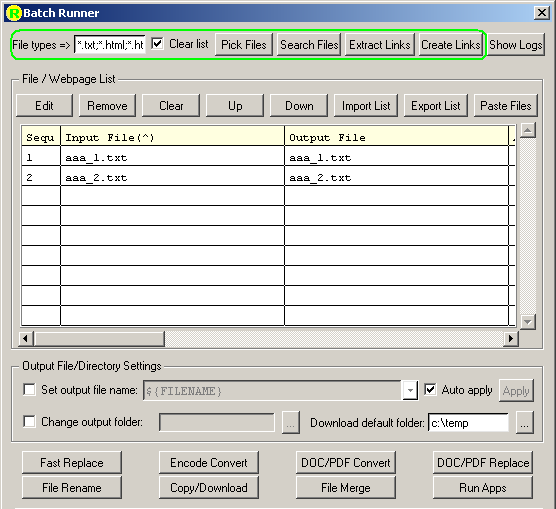
First of all, user need to select source files in 3 ways:
* By clicking "Import List", user can load file list from a text file
* By clicking "Pick files", user can pick one or more files from explorer
* By clicking "Search files", user can search files from directorys or subdirectorys with name/content/size filter

After that, files will be populated to the file list

User can select or edit "Set output file name" entry to set the new filenames
For instance, ${BASE}.new.##.{EXT} will change file.txt to file.new.01.txt
User can also set new directory for files by changing "Change output file directory"
User can also edit single file's output name and directory by clicking "Edit"
Click "File Rename", system will prompt user "Rename all files in the list?"
User click "OK", operation will be started, a log dialog will be poped-up to show operation status.
Batch Copy Files
Follow all steps above like "Batch Rename Files" to prepare a source file list
Click "File Copy/Download", system will prompt user "Copy all files in the list?"
User click "OK", operation will be started, a log dialog will be poped-up to show operation status.
Batch Merge Files
Follow all steps above like "Batch Rename Files" to prepare a source file list
Click "File Merge", system will prompt user to select the file to save as
User click "OK", operation will be started, a log dialog will be poped-up to show operation status.