Replace Text in Multiple Files |
Batch Replace Files
To make a complicate batch replacement, user should prepare a replace scripts following help document
To make a simple replacement, user need click "Replace" or "ctrl-h"
A replace dialog will be poped-up, user should enter the "search" and "replace" patterns
For instance, if user need to replace 'abc' with 'def', enter 'abc' as search pattern, 'def' as replace pattern
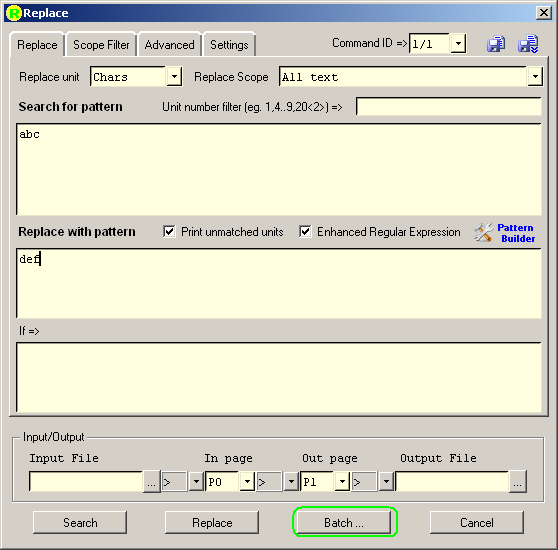
Click "Batch ..." button, a dialog "Batch Runner" will be poped-up:

First of all, user need to select source files in 3 ways:
* By clicking "Import List", user can load file list from a text file
* By clicking "Pick files", user can pick one or more files from explorer
* By clicking "Search files", user can search files from directorys or subdirectorys with name/content/size filter

After that, files will be populated to the file list

User can select or edit "Set output file name" entry to set the new filenames
For instance, ${BASE}.new.##.{EXT} will change file.txt to file.new.01.txt
User can also set new directory for files by changing "Change output file directory"
User can also edit single file's output name and directory by clicking "Edit"
Click "Batch Replace", the batch replacement will be started
All the batch replacement will be recorded to logs like single replacement operation